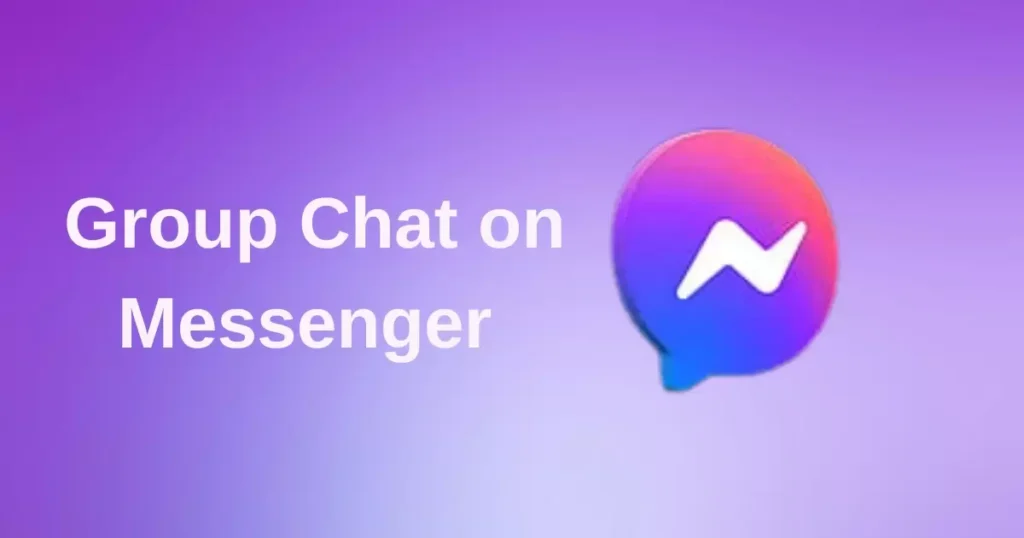In today’s digital age, group chats have become the virtual watercoolers of our social lives. They’re bustling hubs of conversation, meme exchanges, and sometimes… overwhelming notifications. If you’ve ever found yourself drowning in a sea of message alerts or yearning for a moment’s peace from the constant ping of your phone, you’re not alone. Welcome to your lifeline: a comprehensive guide on how to ignore or restrict group chats on Messenger, complete with alternatives that’ll help you reclaim your digital sanity.
The Group Chat Conundrum
Picture this: You’re knee-deep in work, trying to meet a deadline, when suddenly your phone lights up like a Christmas tree. It’s not one message, not two, but a torrent of notifications from that group chat you joined last week. Sound familiar?
Group chats can be a double-edged sword. On one hand, they’re fantastic for:
- Keeping in touch with friends and family
- Planning events
- Sharing information quickly
- Building community
But on the flip side, they can lead to:
- Constant interruptions
- Information overload
- FOMO (Fear of Missing Out)
- Decreased productivity
A study by the University of California, Irvine, found that it takes an average of 23 minutes and 15 seconds to get back to the task at hand after an interruption. Now multiply that by the number of times your group chat pings you daily, and you’ll see why managing these digital discussions is crucial.
Messenger’s Arsenal: Ignore vs. Restrict
Facebook Messenger, in its infinite wisdom, has gifted us with two powerful tools: Ignore and Restrict. But what’s the difference, and when should you use each?
Ignore: Your Silent Retreat
Ignoring a chat is like putting on noise-canceling headphones in a crowded room. Here’s what happens when you ignore a group chat:
- Messages still come through, but you won’t be notified
- The chat moves to a separate “Ignored Chats” folder
- You can check the chat at your leisure without feeling pressured to respond
When to use Ignore:
- For groups you want to stay in but don’t need immediate updates from
- When you’re taking a digital detox but don’t want to leave groups entirely
- For chats that are important but not time-sensitive
Restrict: The Subtle Art of Limiting
Restricting is more like turning down the volume rather than muting it completely. When you restrict a group chat:
- You still receive messages, but with limited notifications
- The chat remains in your main inbox
- You have more control over what notifications you receive
When to use Restrict:
- For groups you want to stay active in but need fewer interruptions from
- When you want to customize your notification settings for specific chats
- If you need to stay in the loop but not in real-time
Limitations and Quirks to Watch Out For
| Feature | Limitation |
| Ignore | Can’t ignore individual members in a group |
| Restrict | Settings may reset after app updates |
| Both | Admin messages might still come through |
Remember, these features are powerful, but they’re not perfect. It’s always good to check your settings periodically to ensure they’re still aligned with your preferences.
Silencing the Noise: How to Ignore a Group Chat
Ready to embrace the bliss of a quieter Messenger? Here’s your step-by-step guide to ignoring a group chat:
On Mobile Devices:
- Open the Messenger app
- Find the group chat you want to ignore
- Long-press on the chat
- Tap “Ignore messages”
- Confirm by tapping “Ignore”
For Desktop Users:
- Go to messenger.com
- Click on the group chat
- Click the gear icon (⚙️) at the top of the chat window
- Select “Ignore messages”
- Confirm your choice
Once you’ve hit that “Ignore” button, the chat will slip into your “Ignored Chats” folder, accessible through your chat list settings. It’s like sending the chat to a quiet room where it can’t bother you unless you choose to visit.
Pro Tip: Using Messenger Lite? This stripped-down version of the app often provides a cleaner, less distracting experience overall. While it may not have all the bells and whistles of the full app, it can be a great alternative for those looking to simplify their messaging experience.
Restriction Nation: Methods to Restrict Group Chats
Sometimes, you don’t need to completely ignore a chat—you just need to turn down the volume a bit. Here’s how to restrict those chatty groups:
Muting Notifications: Your Sanity’s Best Friend
Muting is the digital equivalent of putting your phone on vibrate. Here’s how to do it:
- Open the group chat
- Tap the group name at the top
- Select “Notifications & sounds”
- Choose your mute duration:
- 15 minutes
- 1 hour
- 8 hours
- 24 hours
- Until you turn it back on
Case Study: Sarah, a project manager, used the mute function during critical meetings. She found that her productivity increased by 30% when she muted notifications for 1-hour intervals throughout her workday.
Customizing Notification Settings
For more granular control, you can customize exactly how and when you’re notified:
- Go to the group chat settings
- Tap “Notifications & sounds”
- Here you can:
- Turn off sounds
- Disable pop-up notifications
- Choose between vibrate, sound, or nothing
Remember, the key is to find a balance that keeps you informed without feeling overwhelmed.
The Nuclear Option: Leaving the Group
Sometimes, the best way to manage a group chat is to bid it farewell. Here’s how to leave gracefully:
- Open the group chat
- Tap the group name
- Scroll down and tap “Leave Group”
- Confirm your decision
Pro Tip: Before leaving, consider sending a brief message explaining your departure. Something like, “Hey everyone, I’m streamlining my digital life and will be leaving this group. Thanks for understanding!” can go a long way in maintaining relationships.
Beyond the Obvious: Alternative Strategies
Sometimes, the built-in features aren’t enough. Let’s explore some creative alternatives:
Blocking Specific Group Members
If one person is particularly disruptive, you can block them without leaving the group:
- Tap their name in the group chat
- Select “Block”
- Choose whether to block messages and calls or just calls
Creating a Custom Chat Thread
For important conversations that get lost in the group chatter:
- Start a new chat with select members from the group
- Use this for focused discussions or planning
Using “Do Not Disturb” Mode Strategically
Enable “Do Not Disturb” during specific hours:
- Go to your phone’s settings
- Find “Do Not Disturb” or “Focus” mode
- Set a schedule for when you want to mute notifications
Third-Party Apps: Proceed with Caution
There are apps designed to help manage messaging, but be wary of giving third-party access to your conversations. Always prioritize your privacy and security.
FAQs: Your Burning Questions Answered
Q: Can you restrict individuals in a group chat?
A: Unfortunately, Messenger doesn’t allow you to restrict individual members within a group chat. You can only restrict or ignore the entire group.
Q: What’s the difference between muting and ignoring?
A: Muting silences notifications but keeps the chat in your main inbox. Ignoring moves the chat to a separate folder and stops all notifications.
Q: Will others know if I’ve ignored the chat?
A: No, other members won’t be notified if you ignore a group chat. Your action remains private.
Q: How do I rejoin a group I’ve left or ignored?
A: To rejoin an ignored chat, go to your chat settings and move it back from the “Ignored Chats” folder. If you’ve left a group, you’ll need to be added back by a current member.
The Art of Digital Etiquette
Managing group chats isn’t just about technical skills—it’s also about social finesse. Here are some tips for maintaining healthy digital relationships:
- Communicate your boundaries: Let friends know if you’re stepping back from chat for a while.
- Use group chats judiciously: Create groups with purpose, not just for the sake of it.
- Respect others’ time: Avoid sending messages at odd hours unless it’s urgent.
- Be mindful of content: Not everyone wants to see 50 cat memes in a row (shocking, I know).
“The art of conversation lies in listening” – Malcolm Forbes
This quote applies to digital conversations too. Sometimes, the most respectful thing you can do is to step back and listen—or in this case, read—without feeling the need to respond to every message.
Looking Ahead: Future Features and Updates
Messenger is constantly evolving. While we can’t predict the future, here are some features users have been clamoring for:
- Individual volume controls for group members
- Scheduled “Do Not Disturb” modes for specific chats
- AI-powered notification prioritization
Keep an eye on Messenger’s update notes to stay ahead of the curve on new features that might make your group chat experience even better.
Wrapping Up: Finding Your Chat Zen
Managing group chats doesn’t have to be a Herculean task. With the right tools and strategies, you can turn the chaos into harmony. Remember:
- Ignore for long-term peace
- Restrict for customized control
- Mute for temporary relief
- Leave when necessary
The key is to find what works for you. Don’t be afraid to experiment with different settings and strategies. Your digital well-being is worth the effort.
As we navigate the ever-changing landscape of digital communication, remember that these tools are meant to enhance our lives, not complicate them. Use them wisely, communicate openly, and don’t let the fear of missing out keep you chained to your notifications.
Now go forth and conquer those group chats! Your newfound peace of mind awaits.

An author is a creator of written content, producing works ranging from books and articles to blog posts and essays. They use their creativity, knowledge, and research to inform, entertain, or persuade readers. Authors often have a unique voice and perspective, contributing significantly to literature and various media.