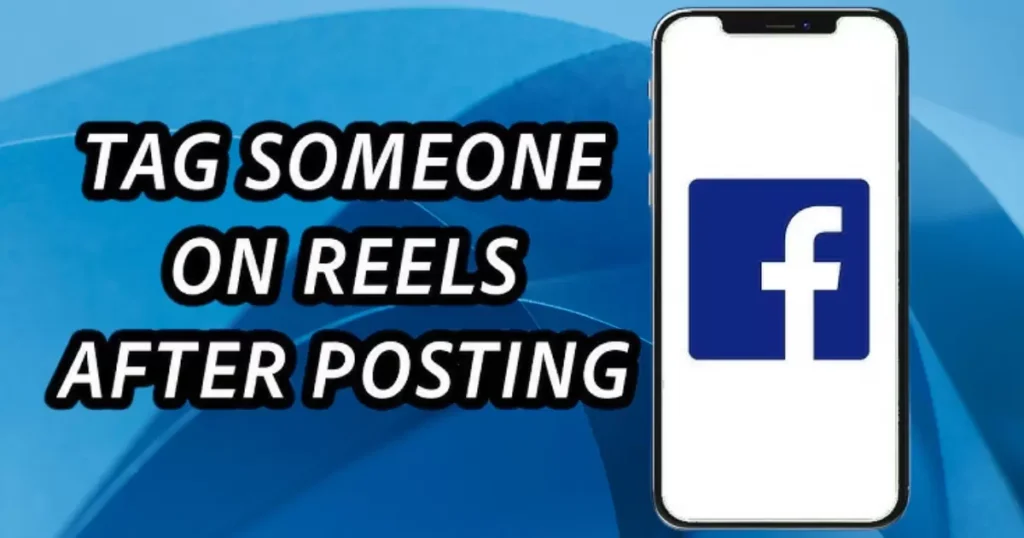In the fast-paced world of social media, Facebook Reels have emerged as a powerful tool for creators to share short, engaging videos. But what happens when you hit that post button and realize you’ve forgotten to tag someone or need to make a crucial edit? This comprehensive guide will walk you through the ins and outs of managing your Facebook Reels after they’ve gone live, focusing on tagging capabilities and editing options.
The Ever-Evolving World of Facebook Reels
Facebook Reels burst onto the scene as the platform’s answer to TikTok’s rising popularity. These short-form videos offer creators a chance to showcase their creativity, share moments, and engage with their audience in bite-sized chunks. But with great power comes great responsibility—and sometimes, the need for post-publishing tweaks.
Why does this matter? In the digital age, content is king, but context is its crown. Tagging the right people and fine-tuning your message can make the difference between a Reel that fizzles out and one that goes viral. Let’s dive into the nitty-gritty of what you can (and can’t) do once your Reel is out in the wild.
The Ins and Outs of Tagging on Facebook Reels
Tagging on Facebook Reels isn’t just about giving credit—it’s a strategic move that can boost your content’s reach and engagement. But the rules of the game change once you’ve hit that post button.
Pre-posting vs. Post-posting Tagging Options
Before you post a Reel, the world is your oyster when it comes to tagging. You can:
- Tag friends
- Mention brands
- Add location tags
However, once your Reel is live, your options narrow significantly. Facebook currently doesn’t allow direct tagging after a Reel has been posted. This limitation is crucial to understand for effective content planning.
Step-by-Step Guide to Tag Someone Before Posting
- Create your Reel as usual
- Before posting, tap on “Tag People”
- Tap on the video where you want to add a tag
- Search for the person you want to tag
- Select their name from the list
- Adjust the tag position if needed
- Tap “Done” to confirm
- Post your Reel with tags in place
The Limitations of Tagging After a Reel Goes Live
Once your Reel is posted, direct tagging becomes impossible. However, all hope is not lost. You can still:
- Comment on your own Reel mentioning people
- Edit the caption to include mentions (using the @ symbol)
While these aren’t as visually prominent as tags, they still serve to notify and involve others in your content.
Editing Facebook Reels: What’s Possible and What’s Not
Editing after posting is a mixed bag on Facebook Reels. Let’s break down what you can tweak and what’s set in stone.
Editable Elements Post-Publishing
✅ Caption: You can modify, add, or remove text ✅ Location: Add or change the location tag ✅ Hashtags: Add, remove, or modify hashtags ✅ Privacy Settings: Adjust who can see your Reel
❌ Video Content: The actual footage cannot be altered ❌ Direct Tags: As mentioned, you can’t add new tags to the video itself ❌ Music: The soundtrack is locked in once published
Tricks to “Update” a Reel Without Losing Engagement
While you can’t edit the video content, you can still refresh your Reel:
- Pin a comment: Add important information or corrections as a comment, then pin it to the top.
- Use the caption wisely: Update the caption with new information or call-to-actions.
- Leverage stories: Share your Reel to your story with additional context or tags.
Why Facebook Limits Editing Options
Facebook’s restrictions on editing serve several purposes:
- Maintaining integrity: It prevents users from completely changing content after it’s gained traction.
- Reducing confusion: Limits the potential for misleading edits that could confuse viewers.
- Technical limitations: Real-time video editing would require significant server resources.
Tagging vs. Mentioning: Understanding the Difference
In the world of Facebook Reels, tagging and mentioning are distinct features with unique benefits.
How Tagging Works on Facebook Reels
Tagging creates a direct link between your Reel and a person’s profile. When you tag someone:
- Their name appears on the Reel
- They receive a notification
- The Reel may appear on their timeline (depending on their settings)
Table: Tagging Features
| Feature | Pre-Posting | Post-Posting |
| Add Tags | ✅ | ❌ |
| Remove Tags | N/A | ✅ |
| Edit Tag Position | ✅ | ❌ |
The Power of Mentions and How to Use Them Effectively
Mentions, using the @ symbol, are more flexible:
- Can be added in captions or comments at any time
- Notify the mentioned person
- Create a clickable link to their profile
Pro Tip: Use mentions in your caption to tag people after posting. While not as visually prominent as tags, they still serve to connect your content with others.
Strategic Uses for Both Tagging and Mentioning
- Collaborations: Tag co-creators directly in the Reel
- Shoutouts: Mention supporters or inspirations in the caption
- Brand Partnerships: Tag brands in the Reel, mention them in the caption for double exposure
- Community Building: Use mentions in comments to engage with your audience
The Art of Untagging: Removing Yourself or Others
Sometimes, you need to remove tags—whether from your own Reel or one you’re tagged in.
Step-by-Step Guide to Untag Yourself from a Reel
- Find the Reel you’re tagged in
- Tap the three dots (…)
- Select “Remove Tag”
- Confirm your choice
Creator’s Perspective: Removing Tags from Your Own Reel
As a creator, you might need to remove tags from your own Reel:
- Go to your Reel
- Tap “Edit”
- Select “Edit Tags”
- Remove unwanted tags
- Save changes
Remember: Once you remove a tag, you can’t add it back without reposting the Reel.
Privacy Implications and Best practices
- Regularly review tags on your content
- Adjust your privacy settings to control who can tag you
- Consider the impact of tags on your personal and professional image
“Your digital footprint is your resume. Tag wisely, untag thoughtfully.” – Social Media Expert Jane Doe
Notifications and Tag Management
Understanding how notifications work can help you manage your online presence more effectively.
What Happens When You’re Tagged in a Reel
When someone tags you in a reel:
- You receive a notification.
- The reel may appear on your timeline (based on your settings).
- Your friends might see the reel in their feed.
Managing Tag Notifications and Settings
To control your tag notifications:
- Go to Settings & Privacy
- Select Settings
- Navigate to notifications
- Adjust “Tags” settings
You can choose to:
- Receive all tag notifications
- Only get notifications for tags from friends
- Turn off tag notifications completely.
How Removal of Tags Affects Notifications
- If you remove a tag, the original tagger isn’t notified.
- The reel won’t appear on your timeline anymore.
- Your friends won’t see it in their feed through your connection.
Maximizing Reach: Strategic Tagging and Editing Tips
Effective tagging and editing can significantly boost your reel’s performance.
Best Practices for Tagging to Boost Visibility
- Tag relevant accounts with large followings.
- Use a mix of tags and mentions for maximum exposure.
- Tag strategically—quality over quantity
- Consider time zones when tagging for optimal notification timing.
Using Edits to Refine Your Message Without Losing Momentum
- Update captions with trending hashtags
- Add calls-to-action as your reel gains traction.
- Use caption edits to address comments or questions.
Case Studies: Creators Who’ve Mastered Post-Publishing Tweaks
Case Study 1: The Trending Hashtag Boost Creator: FitnessGuru123 Action: Added a trending fitness challenge hashtag to their reel caption 2 hours post-publishing. Result: 50% increase in views within the next 24 hours
Case Study 2: The Strategic Mention Creator: CookingWithKim Action: Mentioned a celebrity chef who shared a similar recipe in the comments. Result: The chef reshared the reel, leading to a 300% increase in followers.
The Future of Facebook Reels: Potential Updates and Features

As Facebook continues to evolve, we can expect changes in how we interact with Reels.
Comparison with Editing Features on Other Platforms
| Platform | Post-Publish Video Edits | Tag Editing | Caption Editing |
| Facebook Reels | ❌ | Limited | ✅ |
| Instagram Reels | ❌ | ✅ | ✅ |
| TikTok | Limited | ✅ | ✅ |
| YouTube Shorts | ❌ | N/A | ✅ |
User Feedback and Most-Requested Editing Capabilities
Based on community forums and social media chatter, users are clamoring for:
- The ability to trim reels after posting
- Options to change or add music post-publishing
- More robust tagging features, including post-publish tagging
- Enhanced caption editing, including formatting options
Predictions for Upcoming Facebook Reels Features
While Facebook hasn’t made official announcements, industry experts speculate we might see:
- Limited post-publish video editing windows
- Enhanced collaboration features, including easier tagging and collaboration tools
- Integration with Facebook’s AI for automatic tagging suggestions
- More interactive elements that can be added post-publishing
Conclusion: Mastering the Art of Facebook Reels Management
As we’ve explored, managing Facebook Reels after posting requires a mix of strategy, creativity, and understanding of the platform’s limitations. While direct editing options are limited, savvy creators can still make impactful changes through captions, comments, and strategic use of mentions.
Key takeaways:
- Plan your tags before posting for maximum impact.
- Utilize mentions in captions and comments as a workaround for post-publish tagging.
- Stay on top of your privacy settings and tag management.
- Use editing limitations to your advantage by creating timely, relevant content.
- Keep an eye on platform updates for new features and capabilities.
The world of social media is ever-changing, and Facebook Reels is no exception. By staying informed and adaptable, you can turn these platform quirks into opportunities for creativity and engagement.
We encourage you to experiment within the platform’s current limitations. Try different tagging strategies, play with caption updates, and find unique ways to keep your content fresh even after it’s live.
What’s your experience with Facebook Reels? Have you found clever workarounds for post-publishing edits? Share your tips and tricks in the comments below, and let’s build a community of Reels masters together!
Frequently Asked Questions
Q: Can I tag someone in a Facebook Reel after I’ve already posted it?
A: No, you can’t directly tag someone in a Reel after posting. However, you can mention them in the caption by editing it and using the @ symbol.
Q: Is it possible to edit the video content of a Facebook Reel after it’s been posted?
A: No, once a Reel is posted, you can’t edit the video content itself. You’re limited to modifying the caption, location, or privacy settings.
Q: Can I remove a tag from my Facebook Reel after posting if I tagged someone by mistake?
A: Yes, you can remove tags from your Reel after posting. Go to the Reel, tap the three dots (…), select “Edit,” then remove the unwanted tag.
Q: If I edit the caption of my Facebook Reel to mention someone, will they be notified?
A: Yes, if you mention someone using the @ symbol in your edited caption, they will receive a notification about being mentioned in your Reel.
Q: Can I change the music or add effects to my Facebook Reel after it’s been posted?
A: No, you can’t change the music or add new effects to a Reel after posting. These elements are part of the video content, which can’t be edited post-publication.

An author is a creator of written content, producing works ranging from books and articles to blog posts and essays. They use their creativity, knowledge, and research to inform, entertain, or persuade readers. Authors often have a unique voice and perspective, contributing significantly to literature and various media.