In today’s fast-paced digital world, staying connected has never been more crucial. WhatsApp, the ubiquitous messaging app, has been at the forefront of this communication revolution. With its latest feature, voice chat, WhatsApp has taken group interactions to a whole new level. But how do you harness this powerful tool to its full potential? Let’s dive in and explore the ins and outs of WhatsApp’s voice chat feature.
The Evolution of WhatsApp Communication
WhatsApp has come a long way since its inception in 2009. What started as a simple messaging app has transformed into a multimedia powerhouse, offering text, voice, and video capabilities. The introduction of voice chat marks another significant milestone in WhatsApp’s journey.
“The best way to predict the future is to create it.” – Peter Drucker
This quote perfectly encapsulates WhatsApp’s approach to innovation. By continuously evolving and adding features like voice chat, WhatsApp isn’t just predicting the future of communication – it’s actively shaping it.
Why Voice Chats Are a Game-Changer for Group Dynamics
Voice chats bring a new dimension to group interactions. They bridge the gap between text-based conversations and full-fledged video calls, offering a perfect middle ground for those times when you need more than text but less than video.
Benefits of WhatsApp Voice Chats:
- Spontaneity: Jump into a conversation without the need for scheduling
- Multitasking: Participate in discussions while doing other tasks
- Reduced screen fatigue: Give your eyes a break from constant reading
- Enhanced emotional connection: Hear the nuances in people’s voices
- Improved clarity: Resolve misunderstandings faster than with text
Prerequisites for WhatsApp Voice Chat
Before you dive into the world of voice chats, there are a few things you need to check off your list.
Group Size Requirements: The 33-128 Member Sweet Spot
WhatsApp has set specific group size requirements for voice chats. Your group must have:
- Minimum: 33 members
- Maximum: 128 members
Why these numbers? WhatsApp likely chose this range to ensure that voice chats remain manageable and meaningful. Too few members might not justify the feature, while too many could lead to chaos.
App Version Matters: Ensuring You’re Up-to-Date
To access the voice chat feature, you need to have the latest version of WhatsApp installed. Here’s how to check and update:
- Open your device’s app store (Google Play Store for Android, App Store for iOS)
- Search for “WhatsApp”
- If an update is available, you’ll see an “Update” button. Tap it.
- Wait for the update to download and install
Pro tip: Enable automatic updates for WhatsApp to always stay current with the latest features.
Device Compatibility Check: iOS and Android Specifics
While WhatsApp works on a wide range of devices, the voice chat feature may have specific requirements:
For iOS:
- iPhone 5s or newer
- iOS 12 or later
For Android:
- Android 5.0 (Lollipop) or newer
- At least 1.5 GB of RAM
Setting the Stage: Preparing Your WhatsApp Group
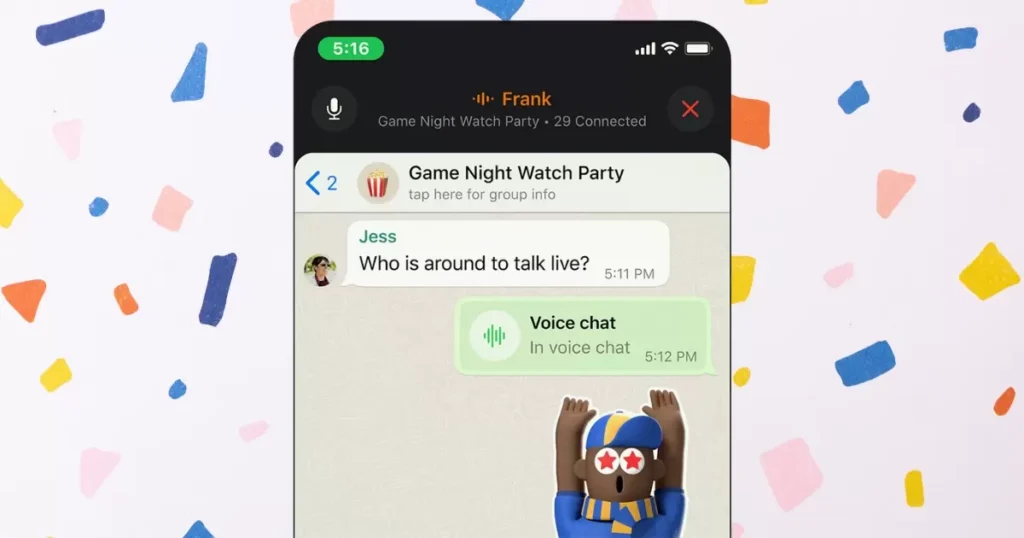
Before you initiate your first voice chat, it’s crucial to set the stage for success.
Reviewing and Adjusting Group Settings
Take a moment to review your group settings. Here’s a checklist:
- [ ] Ensure all members have the necessary permissions to participate
- [ ] Check if any members are muted or restricted
- [ ] Review the group description to see if it needs updating with voice chat guidelines
Notifying Members About the Upcoming Voice Chat Feature
Communication is key. Let your group members know about this new feature:
- Send a group message explaining the voice chat feature
- Highlight the benefits and potential uses for your specific group
- Provide a quick guide on how to join a voice chat
- Set expectations for participation and etiquette
Launching Your First Voice Chat
Excited to start your first voice chat? Let’s walk through the process step by step.
Step-by-Step Guide to Initiate a Voice Chat
- Open the WhatsApp group where you want to start a voice chat
- Tap the call icon in the top right corner
- Select “Start voice chat”
- Wait for the voice chat to initialize
- Invite members to join the chat
Understanding the Voice Chat Interface
Once you’re in a voice chat, you’ll see a new interface. Here’s what each element means:
| Icon | Function |
| 🔇 | Mute/Unmute yourself |
| 📢 | Switch between speaker and earpiece |
| ➕ | Invite more participants |
| 🚪 | Leave the voice chat |
Troubleshooting Common Initiation Issues
If you’re having trouble starting a voice chat, try these fixes:
- Issue: Voice chat option not appearing Solution: Check your app version and update if necessary
- Issue: Can’t connect to voice chat Solution: Check your internet connection and try again
- Issue: Group size error Solution: Ensure your group has between 33 and 128 members
Managing an Active Voice Chat
Once your voice chat is up and running, it’s time to make the most of it.
Inviting Additional Participants Mid-Chat
Did someone miss the initial invitation? No worries! Here’s how to add them:
- Tap the participant count at the top of the screen
- Select “Add participants”
- Choose the members you want to invite
- Tap “Add” to send the invitations
Mute and Unmute Features: When and How to Use Them
Muting is crucial for managing background noise and taking breaks. Here’s a quick guide:
- To mute yourself: Tap the microphone icon
- To unmute: Tap the microphone icon again
Best practices for muting:
- Mute when you’re not speaking
- Mute if you’re in a noisy environment
- Unmute quickly when it’s your turn to speak
Switching Between Speaker and Earpiece Modes
Flexibility is key in voice chats. Here’s how to switch audio modes:
- Tap the speaker icon during the voice chat
- Choose between “Speaker” and “Phone” (earpiece) mode
When to use each mode:
- Speaker: For group listening or when you’re in a private space
- Earpiece: For privacy or in public areas
Voice Chat Etiquette and Best Practices
Just like in-person meetings, voice chats have their own set of unwritten rules. Let’s explore some best practices to ensure smooth and productive conversations.
Establishing Ground Rules for Group Voice Chats
Before diving into regular voice chats, it’s wise to set some ground rules. Consider these points:
- Decide on a speaking order or system (e.g., raising hands virtually)
- Agree on maximum speaking time per person
- Establish guidelines for interruptions and cross-talk
- Set expectations for preparation and participation
You might want to create a pinned message in your group with these rules for easy reference.
Tips for Clear Communication in a Multi-User Environment
Clear communication is crucial in voice chats. Here are some tips to ensure you’re heard and understood:
- Speak clearly and at a moderate pace
- Use names when addressing specific people
- Summarize key points before moving on
- Ask for clarification if you didn’t hear something
- Use the chat feature for spelling out names or complex terms
Balancing Participation in Large Groups
Large group voice chats can be challenging. Here’s how to ensure everyone gets a chance to contribute:
- Use a moderator: Assign someone to manage speaking turns
- Implement a round-robin system: Give each person a chance to speak in turn
- Use breakout sessions: Split into smaller groups for detailed discussions
- Encourage use of the text chat: For quick comments or questions
- Set time limits: Allocate specific time slots for different topics or speakers
Advanced Voice Chat Features
WhatsApp’s voice chat isn’t just about talking. It comes with some advanced features that can enhance your group communication experience.
Screen Sharing Capabilities (If Available)
While screen sharing isn’t currently a feature in WhatsApp voice chats, it’s a possibility for future updates. If it becomes available, here’s how it could be used:
- Sharing presentations during work calls
- Demonstrating app features or troubleshooting steps
- Collaborative document editing
- Sharing photos or videos in real-time
Integrating Voice Chats with Other WhatsApp Features
Voice chats don’t exist in isolation. They can be seamlessly integrated with other WhatsApp features:
- File sharing: Send documents or media files during the voice chat
- Location sharing: Share your location for meet-ups or deliveries
- Polls: Create quick polls to gauge opinions during discussions
- Status updates: Set your status to “In a voice chat” to let others know you’re busy
Ending a Voice Chat Session
All good things must come to an end, including voice chats. Let’s look at how to wrap up effectively.
How to Properly Conclude a Voice Chat
Ending a voice chat abruptly can leave participants confused. Follow these steps for a smooth conclusion:
- Give a warning: Let everyone know the chat is ending soon
- Summarize key points: Quickly go over the main takeaways
- Confirm next steps: Agree on any actions or follow-ups
- Thank participants: Show appreciation for everyone’s time
- End the chat: Tap the red phone icon to end the session
Post-Chat Wrap-Up: Sharing Notes or Action Items
After the chat, it’s crucial to follow up:
- Send a summary: Write up key points and decisions made
- List action items: Clearly state who’s responsible for what
- Share any relevant files: Upload documents discussed during the chat
- Set the next meeting: If applicable, schedule the next voice chat
Moderation and Control
Sometimes, you need to take charge of a voice chat to keep it productive and pleasant for everyone.
Removing Disruptive Participants from the Voice Chat
If someone is being disruptive, you can remove them:
- Tap the participant list
- Long-press on the disruptive participant’s name
- Select “Remove from voice chat”
Note: This only removes them from the current voice chat, not the group itself.
Temporarily Restricting Voice Chat Access for Specific Members
For more persistent issues, you might need to restrict access:
- Go to the group info
- Tap on the member’s name
- Select “Restrict” under the voice chat permissions
Remember, communication is key. It’s often better to address issues privately before taking restrictive actions.
Voice Chat Privacy and Security
In an age where digital privacy is paramount, understanding the security aspects of WhatsApp voice chats is crucial.
Understanding Who Can Join and Listen
WhatsApp voice chats are designed with privacy in mind:
- Only group members can join the voice chat
- Participants can see who else is in the chat
- There’s no way to “lurk” or listen anonymously
Encryption and Data Protection in WhatsApp Voice Chats
WhatsApp uses end-to-end encryption for voice chats, meaning:
- Conversations are secure from eavesdropping
- Even WhatsApp can’t listen to your chats
- Data is encrypted in transit and on WhatsApp servers
Pro tip: Regularly review WhatsApp’s privacy policy to stay informed about how your data is handled.
Customizing Voice Chat Settings
Tailoring your voice chat experience can make it more enjoyable and less intrusive.
Adjusting Notification Preferences for Voice Chats
You can customize how you’re notified about voice chats:
- Go to WhatsApp Settings > Notifications
- Scroll to “Groups”
- Customize ringtone, vibration, and popup notification settings
Managing Storage Usage for Voice Chat Data
Voice chats can take up storage space. Here’s how to manage it:
- Go to WhatsApp Settings > Storage and Data
- Tap on “Manage Storage”
- Review and delete old voice chat data if needed
Remember: Voice chats are not recorded or stored by default, but any media shared during the chat will be saved.
Troubleshooting Common Voice Chat Issues
Even with the best preparation, issues can arise. Here’s how to tackle some common problems.
Connectivity Problems and How to Solve Them
If you’re experiencing drops or poor quality:
- Check your internet connection
- Try switching between Wi-Fi and mobile data
- Restart the WhatsApp application
- Update WhatsApp to the latest version
- Clear WhatsApp cache (Android only)
Audio Quality Issues: Diagnosis and Fixes
For audio problems:
- Check your device’s volume settings
- Ensure your microphone isn’t blocked or covered
- Try using headphones to isolate audio issues
- Restart your device if problems persist
Pro tip: Before important voice chats, do a quick test call with a friend to ensure everything’s working properly.
The Future of WhatsApp Voice Chats
As technology evolves, so too will WhatsApp’s voice chat feature. Let’s peek into what the future might hold.
Upcoming Features and Rumored Improvements
While nothing is confirmed, here are some features we might see:
- Increased participant limit: Potentially allowing for larger group chats
- Voice filters: Options to improve audio quality or add fun effects
- Transcription services: Automatic text generation from voice chats
- Integration with WhatsApp for Business: Enhanced features for professional use
How Voice Chats Compare to Other Platforms’ Offerings
WhatsApp’s voice chat stands out in several ways:
| Feature | Competitor A | Competitor B | |
| End-to-end encryption | ✅ | ❌ | ✅ |
| No time limit | ✅ | ❌ | ✅ |
| Integration with messaging | ✅ | ❌ | ✅ |
| Cross-platform support | ✅ | ✅ | ❌ |
Conclusion
WhatsApp’s voice chat feature is more than just a new way to communicate – it’s a powerful tool for bringing people together, fostering collaboration, and enhancing group dynamics. By mastering the ins and outs of this feature, from setup to advanced usage, you’re well-equipped to take your group communications to the next level.
Remember, the key to successful voice chats lies not just in the technology, but in how you use it. Practice good etiquette, be mindful of others, and don’t be afraid to experiment with different ways of incorporating voice chats into your group interactions.
As WhatsApp continues to evolve, stay curious and open to new possibilities. Who knows what exciting features the future might bring? For now, go forth and chat with confidence, knowing you’ve got the knowledge to make the most of WhatsApp’s voice chat feature.
Frequently Asked Questions
Q: What’s the minimum group size for WhatsApp voice chats?
A: The minimum group size is 33 members. Voice chats are only available in groups with 33-128 participants.
Q: Do I need to update WhatsApp to use voice chats?
A: Yes, you need the latest version of WhatsApp. Go to your app store and update WhatsApp to access the voice chat feature.
Q: How do I start a voice chat in a WhatsApp group?
A: Open the group, tap the call icon in the top right corner, then select “Start voice chat.”
Q: Can I enable voice chats on any device?
A: Most modern devices support voice chats. For iOS, you need an iPhone 5s or newer with iOS 12+. For Android, you need Android 5.0+ and at least 1.5 GB of RAM.
Q: Is there a way to disable voice chats for my group?
A: Group admins can’t completely disable the feature, but they can restrict certain members from participating in voice chats through group settings.

An author is a creator of written content, producing works ranging from books and articles to blog posts and essays. They use their creativity, knowledge, and research to inform, entertain, or persuade readers. Authors often have a unique voice and perspective, contributing significantly to literature and various media.

