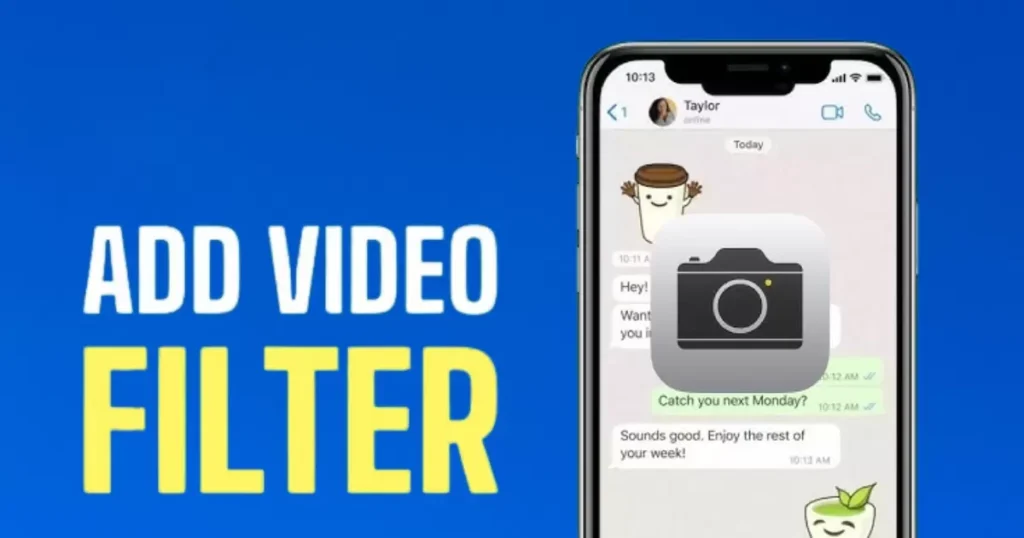In today’s digital age, video calls have become an integral part of our daily lives. Whether you’re catching up with friends, attending virtual meetings, or going on a digital date, looking your best on camera can boost your confidence and make the experience more enjoyable. This comprehensive guide will walk you through the ins and outs of applying beauty filters on WhatsApp video calls, helping you level up your virtual presence.
The Rise of Video Call Glam
We’ve all been there – a surprise video call catches you off guard, and suddenly you’re scrambling to look presentable. It’s not just about vanity; looking good on camera can significantly impact how we feel and perform during these digital interactions.
Why looking good on camera matters:
- First impressions still count, even in the virtual world
- Enhances your professional image in work-related calls
- Boosts self-confidence, leading to better communication
Research has shown that when we feel good about our appearance, we tend to be more engaged and articulate. A study by the University of Hertfordshire found that people who dressed up for video calls reported feeling more confident and performed better in tasks.
“When you look good, you feel good. And when you feel good, you project confidence,” says Dr. Karen Pine, a psychology professor at the University of Hertfordshire.
This psychological boost isn’t just about impressing others – it’s about setting yourself up for success in every interaction.
Understanding WhatsApp’s Built-in Features
Before we dive into third-party solutions, let’s explore what WhatsApp currently offers in terms of video call features.
Current WhatsApp video call options:
- HD video quality (network permitting)
- Screen sharing
- Group calls (up to 8 participants)
- Picture-in-picture mode
While these features enhance the overall call experience, WhatsApp doesn’t provide built-in beauty filters. This absence is likely due to the app’s focus on simplicity and functionality rather than cosmetic enhancements.
Why WhatsApp doesn’t have native beauty filters (yet):
- Emphasis on core communication features
- Potential privacy concerns
- Bandwidth and performance considerations
However, the demand for such features is growing, and it’s possible that WhatsApp may introduce native beauty filters in future updates.
Third-Party Apps to the Rescue
Until WhatsApp rolls out its own beauty filters, third-party apps are your best bet for looking flawless on video calls. Here’s a rundown of the top three apps compatible with WhatsApp:
- BeautyPlus
- Pros: Wide range of filters, easy to use
- Cons: Some features require a subscription
- YouCam Perfect
- Pros: Advanced AI-powered filters, real-time editing
- Cons: Can be resource-intensive on older devices
- B612
- Pros: Lightweight, fun stickers and effects
- Cons: Limited advanced beautification options
Here’s a comparison table to help you choose:
| App Name | Free Features | Paid Features | Ease of Use | Compatibility |
| BeautyPlus | Basic filters, skin smoothing | Advanced filters, HD video | 4/5 | Android, iOS |
| YouCam Perfect | AI beautification, basic retouching | Pro editing tools, exclusive filters | 3.5/5 | Android, iOS |
| B612 | Filters, stickers, basic beautification | Ad removal, premium stickers | 5/5 | Android, iOS |
Step-by-Step: Setting Up Your Beauty Filter
Once you’ve chosen your preferred app, it’s time to set it up for use with WhatsApp. Here’s a general guide that applies to most beauty filter apps:
- Download and install your chosen app from the App Store or Google Play Store.
- Open the app and create an account if required.
- Customize your settings:
- Adjust skin smoothing levels
- Set your preferred eye enlargement
- Choose a subtle lip color enhancement
- Fine-tune face slimming effects (if desired)
- Grant necessary permissions:
- Camera access
- Microphone access
- Overlay permission (for Android devices)
Pro tip: Start with subtle enhancements and gradually increase them to find your sweet spot. The goal is to look like a refreshed version of yourself, not a completely different person.
Lights, Camera, Action: Using Filters During Calls
Now that you’re set up, here’s how to use your beauty filter during WhatsApp video calls:
- Before the call:
- Open your beauty filter app
- Activate the overlay or ‘float’ feature
- Adjust settings as needed
- Starting the call:
- Open WhatsApp and initiate the video call
- Your beauty filter should automatically apply
- During the call:
- To switch filters, minimize WhatsApp
- Quickly adjust settings in your beauty app
- Return to the call – changes will apply instantly
Remember, subtlety is key. You want your enhancements to be seamless and natural-looking.
Troubleshooting Common Issues
Even with the best apps, you might encounter some hiccups. Here are solutions to common problems:
Why your beauty filter might not be working:
- Insufficient device permissions
- Conflicting apps running in the background
- Outdated app version
Quick fixes:
- Double-check app permissions in your device settings
- Close unnecessary background apps
- Update both WhatsApp and your beauty filter app
If you experience lag or app crashes:
- Reduce the intensity of your beauty filters
- Ensure your device has enough free storage
- Consider using a lighter beauty app if your device is older
Beyond Filters: Enhancing Your Video Call Setup
While beauty filters can work wonders, they’re just one piece of the puzzle. Here are additional tips to elevate your video call game:
Lighting tricks for a natural glow:
- Position yourself facing a window for natural light
- Invest in a ring light for consistent illumination
- Avoid overhead lighting that can cast unflattering shadows
Finding your best angles:
- Position your camera slightly above eye level
- Experiment with different distances from the camera
- Use a phone stand or laptop riser for stability
Background tips for a polished look:
- Choose a clean, uncluttered space
- Consider a virtual background for privacy
- Add a touch of personality with tasteful decor in view
The Ethics of Digital Enhancement
As we embrace beauty filters, it’s important to consider the ethical implications:
Balancing authenticity and presentation:
- Be mindful of creating unrealistic expectations
- Consider the context of your call (personal vs. professional)
- Remember that confidence comes from within, not just appearance
When to use filters (and when to skip them):
- Appropriate: Casual catch-ups, virtual events
- Less appropriate: Job interviews, telemedicine appointments
It’s crucial to maintain a healthy relationship with your digital image. Use filters as a tool to enhance your natural features, not to create an entirely new persona.
Future of Video Call Aesthetics
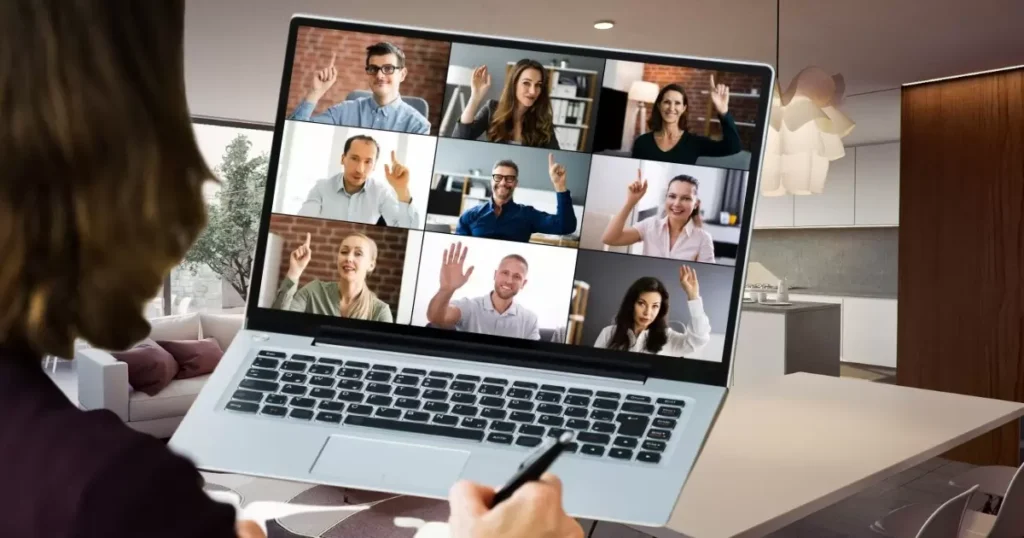
The world of video call technology is evolving rapidly. Here’s what to watch for:
Upcoming WhatsApp features to anticipate:
- Potential native beauty filters
- Enhanced background customization
- Improved video quality and stability
Emerging trends in video call technology:
- AI-powered real-time enhancements
- Augmented reality (AR) filters and effects
- 3D avatars for a more immersive experience
As these technologies develop, we can expect even more sophisticated and natural-looking enhancements for our video calls.
Real Talk: User Experiences and Tips
To get a real-world perspective, we spoke with regular users and influencers about their experiences with beauty filters on WhatsApp calls.
“I use a subtle filter for work calls. It helps me feel more put-together, especially on days when I’m not feeling my best,” shares Sarah, a marketing executive.
“As an influencer, I’m all about authenticity. I use filters sparingly and always disclose when I’m using them,” says Jake, a lifestyle YouTuber.
Unexpected benefits users reported:
- Increased willingness to accept video calls
- Improved mood and self-esteem during long call sessions
- Less time spent on physical makeup application
Wrapping Up: Your Video Call Glow-Up Checklist
Before we conclude, here’s a quick reference guide for last-minute calls:
- [ ] Open your beauty filter app
- [ ] Check lighting and background
- [ ] Position camera at a flattering angle
- [ ] Test your filter settings briefly
- [ ] Ensure stable internet connection
- [ ] Take a deep breath and smile!
Remember, while beauty filters can enhance your appearance, true confidence comes from within. Use these tools to complement your natural charm and personality, not to mask them.
By following this guide, you’ll be well-equipped to put your best face forward in every WhatsApp video call. Whether you’re catching up with friends or making a crucial business presentation, you’ll have the knowledge and tools to look and feel your best on camera.
As video calling continues to be an integral part of our lives, mastering these techniques will ensure you’re always ready to connect, no matter where you are or what you’re doing. So go ahead, give these tips a try, and watch your video call game transform!
Frequently Asked Questions
Q: Can I use beauty filters directly within WhatsApp?
A: No, WhatsApp doesn’t have built-in beauty filters. You’ll need to use a third-party app that overlays filters on your video calls.
Q: Which apps work best for adding beauty filters to WhatsApp calls?
A: Popular options include BeautyPlus, YouCam Perfect, and B612. These apps offer a range of filters and can work alongside WhatsApp.
Q: Will using a beauty filter app slow down my WhatsApp video calls?
A: It might, especially on older devices. Choose a lightweight app and adjust filter intensity to minimize lag.
Q: How do I activate a beauty filter during an ongoing WhatsApp call?
A: Start your chosen beauty filter app before the call, enable its overlay feature, then open WhatsApp and begin your video call as usual.
Q: Are there any risks to using beauty filters on WhatsApp calls?
A: While generally safe, be mindful of privacy when granting app permissions. Also, consider the ethical implications of drastically altering your appearance in professional contexts.

An author is a creator of written content, producing works ranging from books and articles to blog posts and essays. They use their creativity, knowledge, and research to inform, entertain, or persuade readers. Authors often have a unique voice and perspective, contributing significantly to literature and various media.